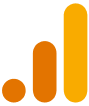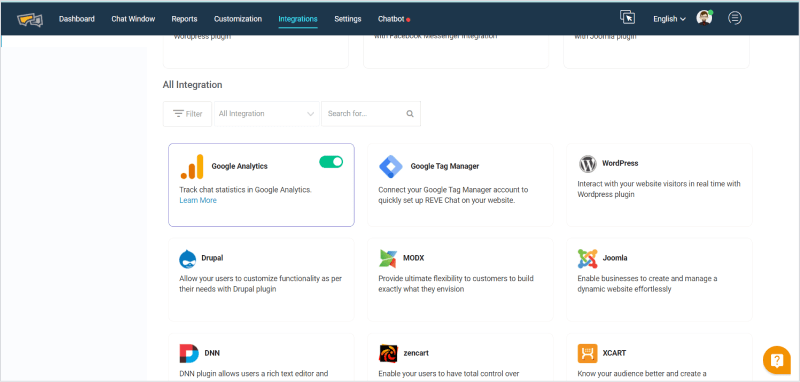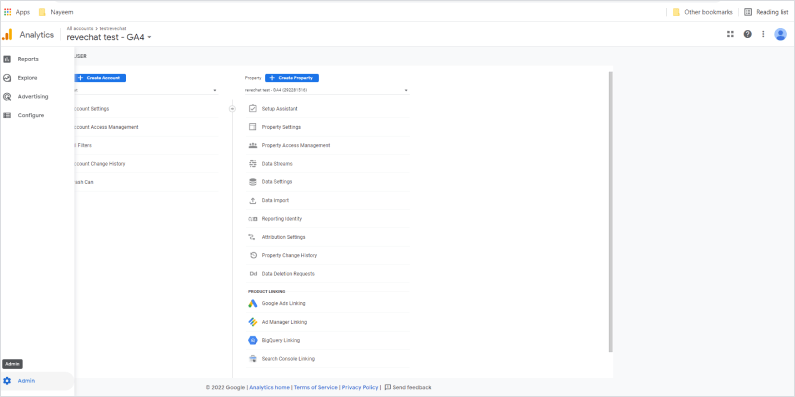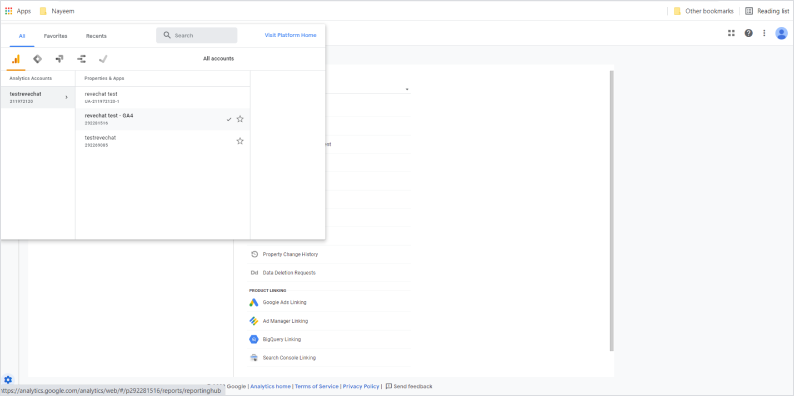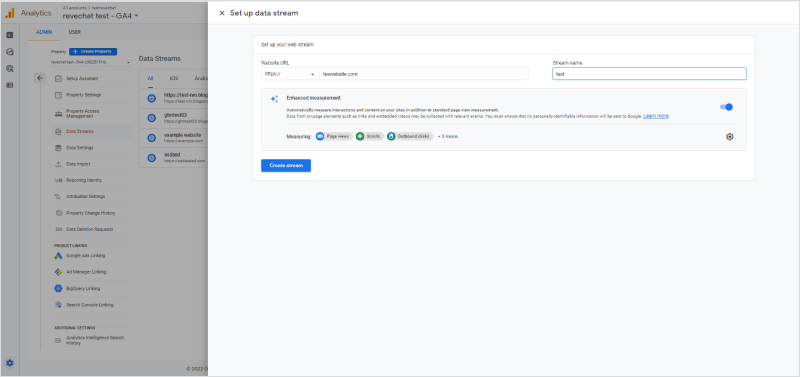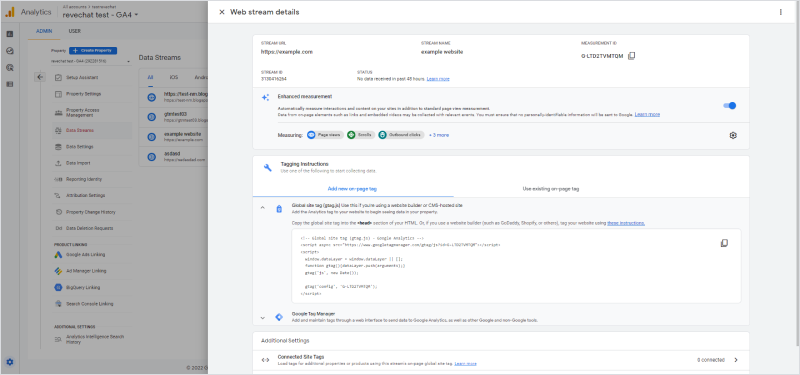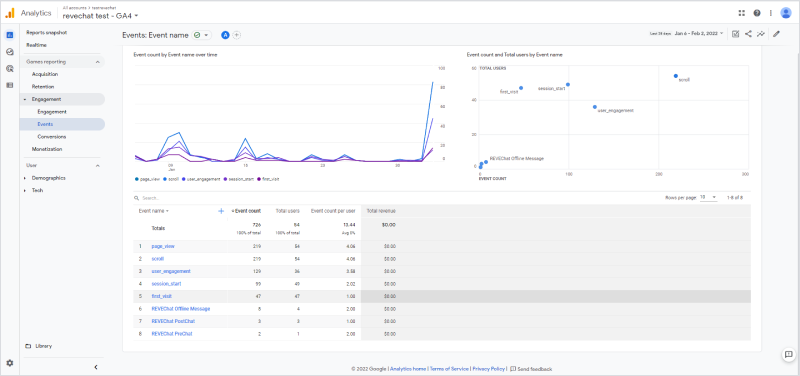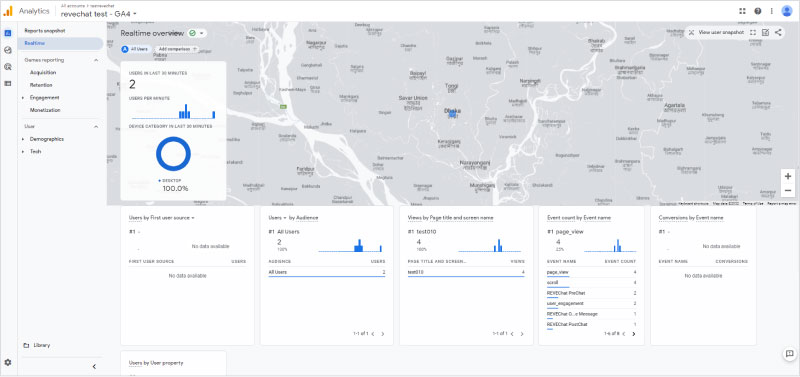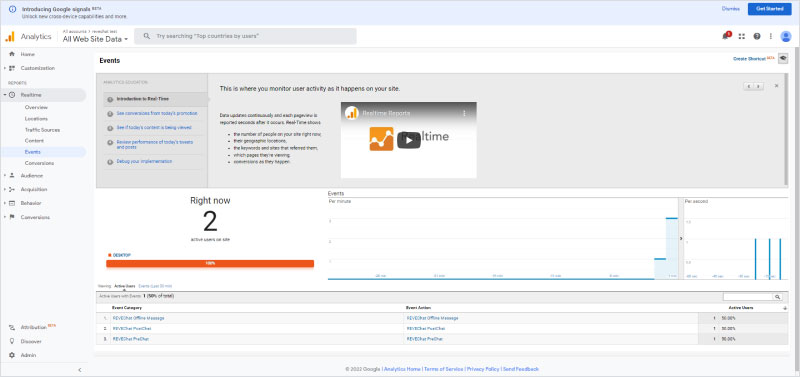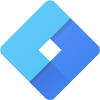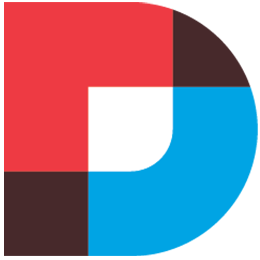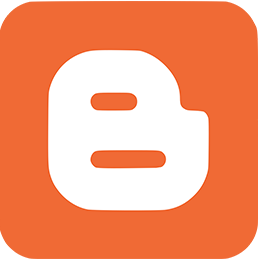First login to your REVE Chat dashboard, go to the Integration >> All Integration >> Google Analytics and enable it by just clicking the toggle switch.
Now if you already have the analytics on-page tag integrated in your website where you are placing the live chat widget then you don’t have to do anything extra. REVE Chat will automatically sync up the live chat events inside the google analytics dashboard.
But if google analytics has not been integrated yet, after enabling the google analytics from the REVE Chat dashboard, you have to perform the following steps to integrate analytics into your website first and then REVE Chat will start syncing the live chat events with the google analytics.
In Order to integrate the google analytics first log in into your google analytics dashboard and go to the Admin >> Properties and select your property.
The property should be automatically detected once have switched on the google analytics from the integration setting of your REVE Chat dashboard.
Now go to the data stream under property and set up your web stream from here.
Once the stream is created click on that and under tagging instruction you will get one on-page tag. You have to add this tag to your website pages where you have installed your chat widget.
Once you have done the above and switched on the analytics integration from the REVE Chat, you are good to go!
All of the events from you live chat sessions you will get under the events. There are 3 events specific to the live chat conversations namely Offline Message, Post-chat, Pre-chat
All of this data can also be found under the real time view.
In case you are using the universal analytics, you have to do below changes in your configuration: Go to the Admin and then to the tracking code. There is a website tag under the under the tracking code. Integrate that instead of the previous one.
Under Real time >> Event you will get all the events being tracked under the live chat conversations.