Segments
- July 31, 2025
- 3 mins read
Table of Content
Create a custom list of contacts using the REVE Chat’s segments
Within the “All Contacts” tab, businesses will discover a comprehensive list of their leads and customers on display. But if the business wants to search couple of contacts based on specific attributes, he has to do it manually one by one. Whereas in segments, the business can create a segment with specific condition to create a list of contacts automatically.
The conditions allows the business to filter through all contacts and add only those which fulfills the condition.
How to create a segment
To create a new segment, user has to click the “+ Add” button( red box)
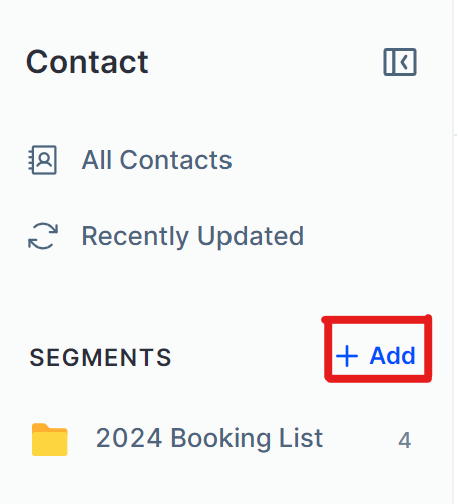
After clicking the “+Add” button user will see the above window appear. Here on the top right corner(green box) user will see the list change real time as new conditions are added.
In the “Set Condition” panel (blue box)user has to define the conditions to create the custom contact list. User also has to provide a name to create the segment.
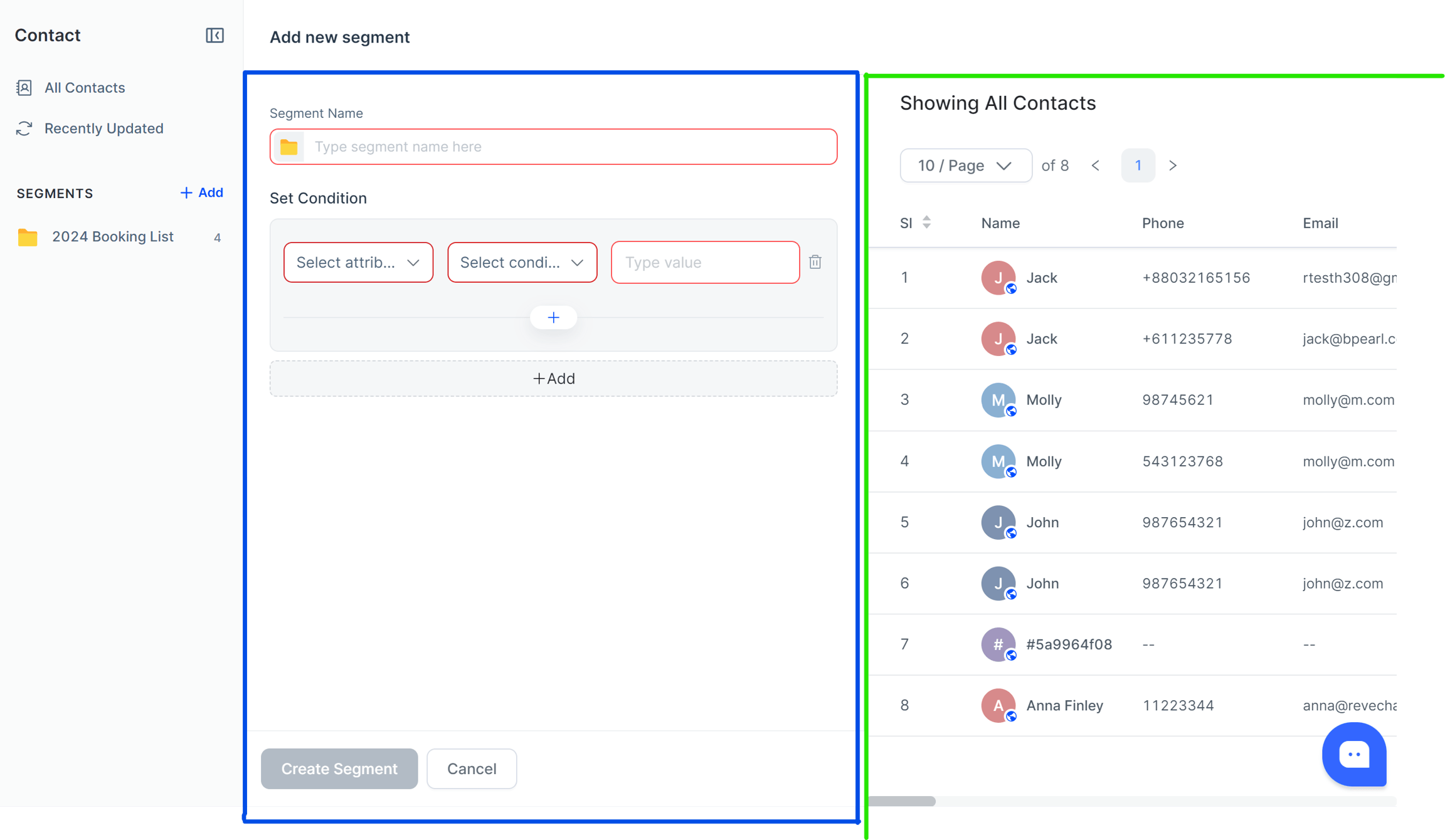
Add Condition
In the “Set Condition” panel user has to select the attribute with which he wants to create the segment. User has to select from system or custom attributes(green box).
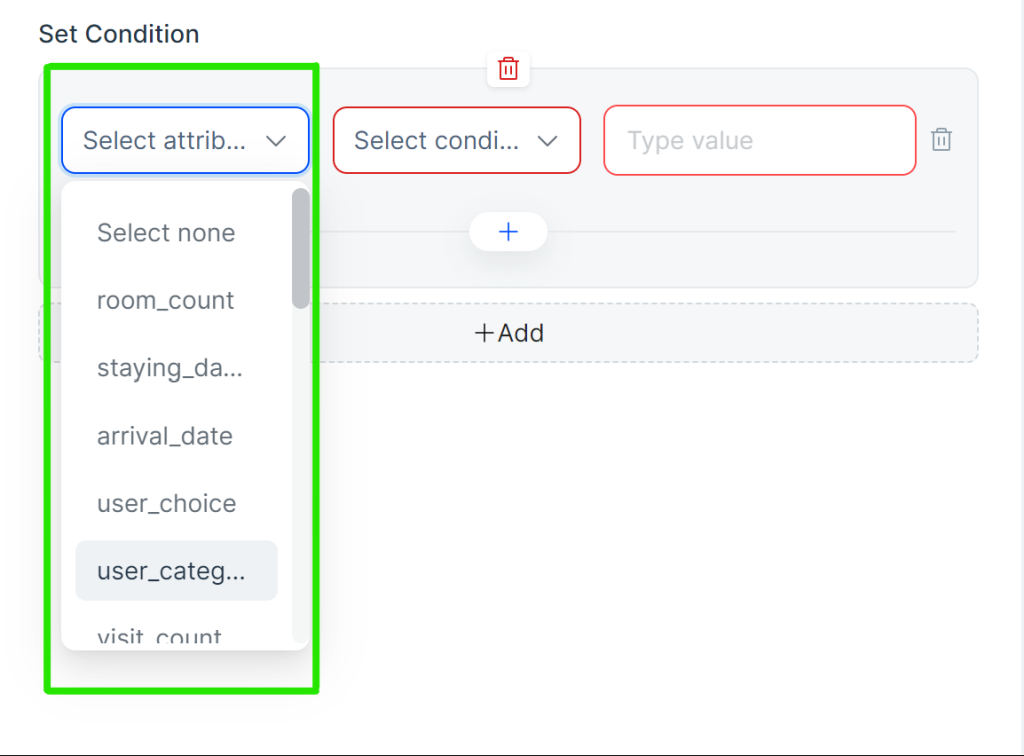
After selecting the attribute, user has to select the rule from the drop down(yellow box). And then a value needs to be added using which the rule will identify a list of contacts. The value type depends on the rule selected.
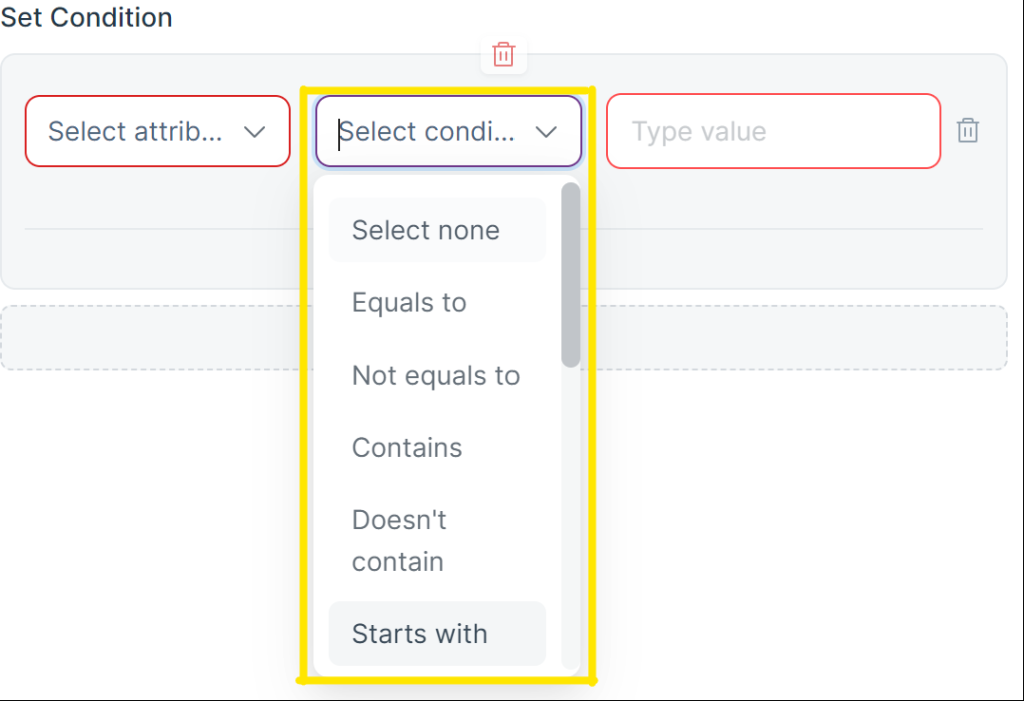
User can add multiple condition segment according to their requirements(green Box). And in each condition segment he can add multiple conditions in and/or logical operator.
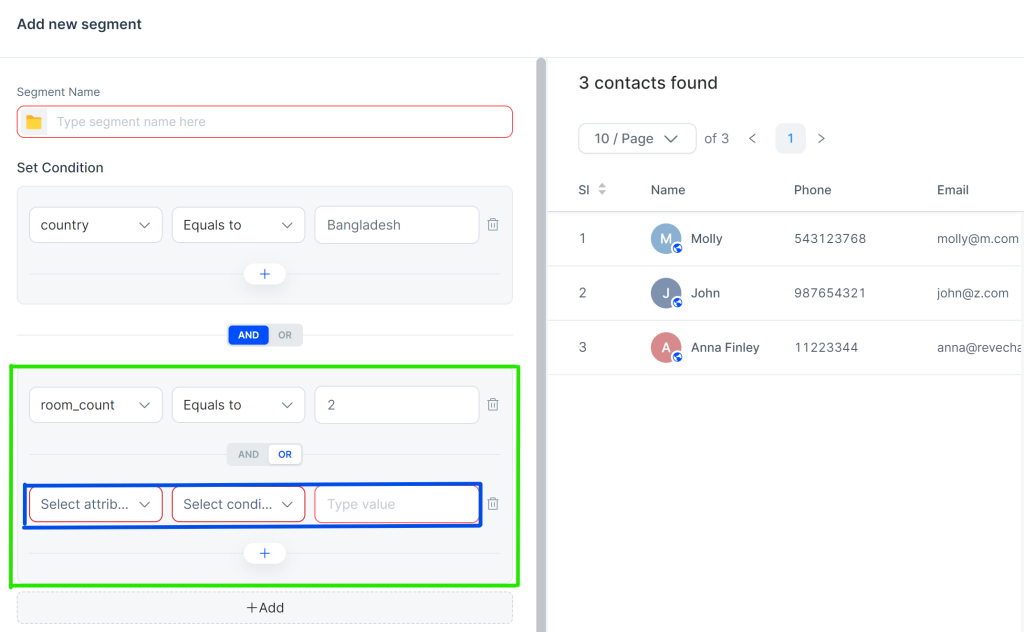
Creating a segment to send web push campaign
To send a Web Push campaign, your visitors must first opt-in to receive promotional messages. To ensure maximum delivery and avoid targeting uninterested users, it’s important to segment your contacts based on whether they have accepted web push notifications.

Simply select the webpush_subscribed attribute from the dropdown, choose “Equals to” as the condition, and enter the value true. This will filter your contacts and display only those who have opted in to receive promotional messages.
Important: This condition is mandatory for sending a Web Push campaign. Without it, there’s a high chance that your campaign will fail to deliver. If after applying this condition you don’t see any contacts, that means that your visitors have not accepted to receive any web push message.
You can also combine additional attributes to create a more targeted and customized contact list, ensuring your Web Push campaign reaches the right audience.


 Start free trial
Start free trial