Create or Manage Knowledgebase
- July 30, 2025
- 2 mins read
Table of Content
- For a new knowledge base click the “Create Knowledge Base” button. There are two types of large language model available for training. One is LLaMa2 and the other one is Chat GPT.
- A pop-up will appear where you have to provide a name to your knowledge base. After providing a name, you will land in the data source page of that knowledge base.
- In the data source page, we will add our training documents by clicking the Add Data Source button. A pop-up will appear where we have to select which data type we want to use.
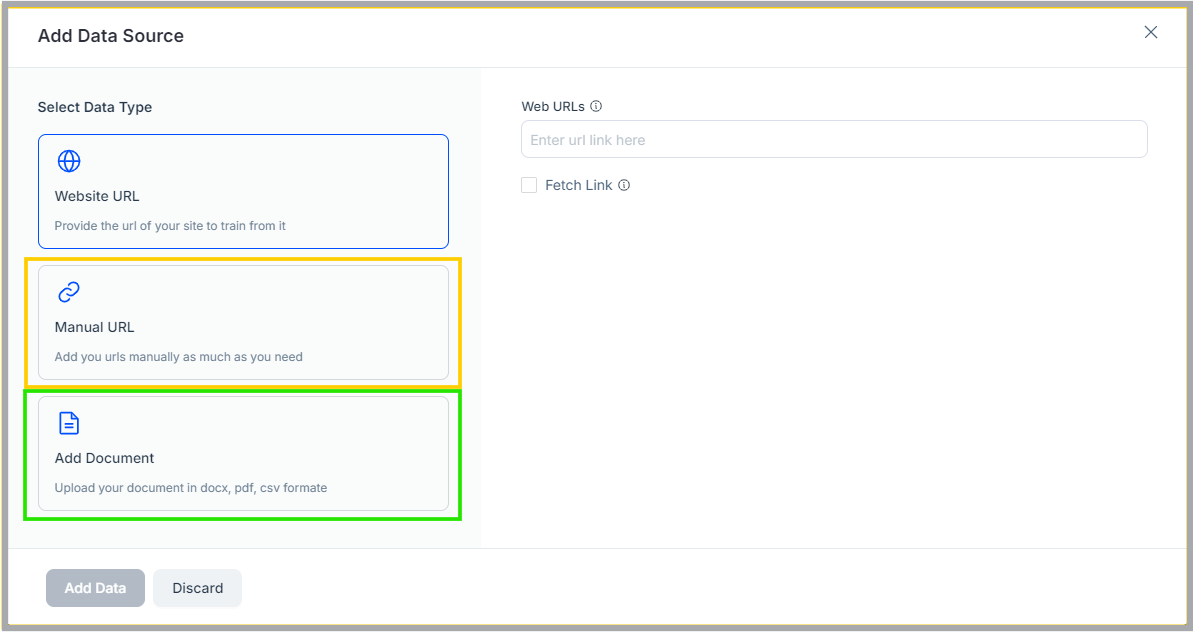
- For Website URL, you can add your company URL, policy URL or product documentation URL. And if you enable the Fetch Link check box, all existing web link under the main URL will be fetched automatically. You can limit the fetched URL links by providing how many do you want(available when fetch link checkbox is marked).
- For Manual URL, you can add each web link manually by simply pasting one after another, either side by side or under the each other. It is mainly useful, if you have changed some content of a specific URL and want to update in the knowledge base as well.
- For Add Document, you can add electric document files which you want to add to your knowledge base.
- After selecting your source knowledge base file, click add data. It takes couple of seconds to minutes based on number & size. During this content upload period, you can not add any new content. Only after completing the upload, users can upload again.
- After adding your specific URL or document, click the Train Data button to start the process. To complete the training, it does require some time based on shared URL or file size. Your knowledge base is ready for use.


 Start free trial
Start free trial