Carousel Action
- July 17, 2025
- 1 mins read
Table of Content
Using the carousel action, any user can showcase products directly in chatbot.
After you click the carousel action button, a new carousel card will be added to your flow. You can attach or upload a URL in the image section of each card (marked in blue).
For each card, you need to add a title (showcasing product’s name), description & 3 buttons. Using buttons you can either transfer the chat to a new node or to a URL of choice
To add a new card, look for (+) icon beside the rightmost card (marked in green).
A customers selection can be saved, using attribute, in “Save response to” section. Here user has to select or create an attribute.
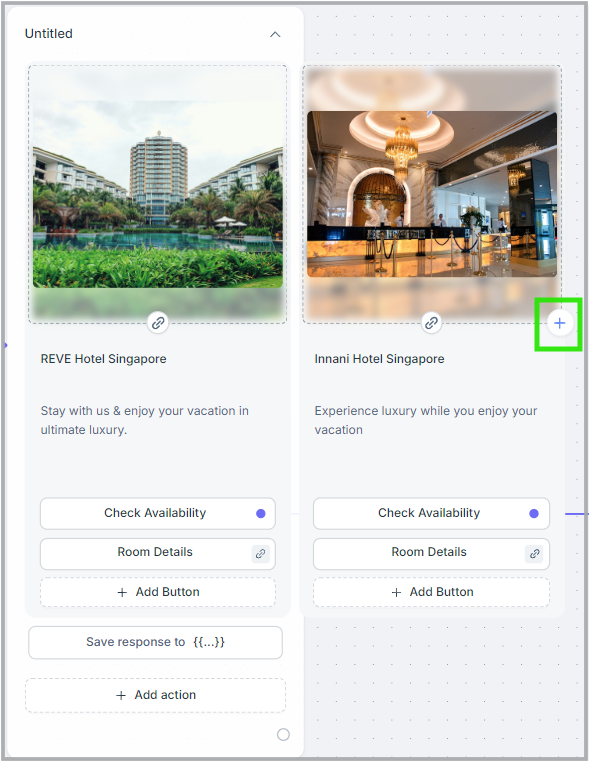
Users need to provide the URL to be added under a specific button, if they want to direct their customers to a web page. If a URL is added, that button can not be directed to a new node.
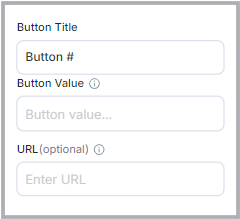
You can add a maximum of 10 carousel card in each carousel action.


 Start free trial
Start free trial