REVE Chat offers you a number of great widget customization options. Make sure to customize your chat widget to reflect your brand and boost your overall customer experience.
Here are a couple of things you can do with the customization option.
Learn more about your widget customization options below!
Go to your dashboard -> Choose the Widget customization option
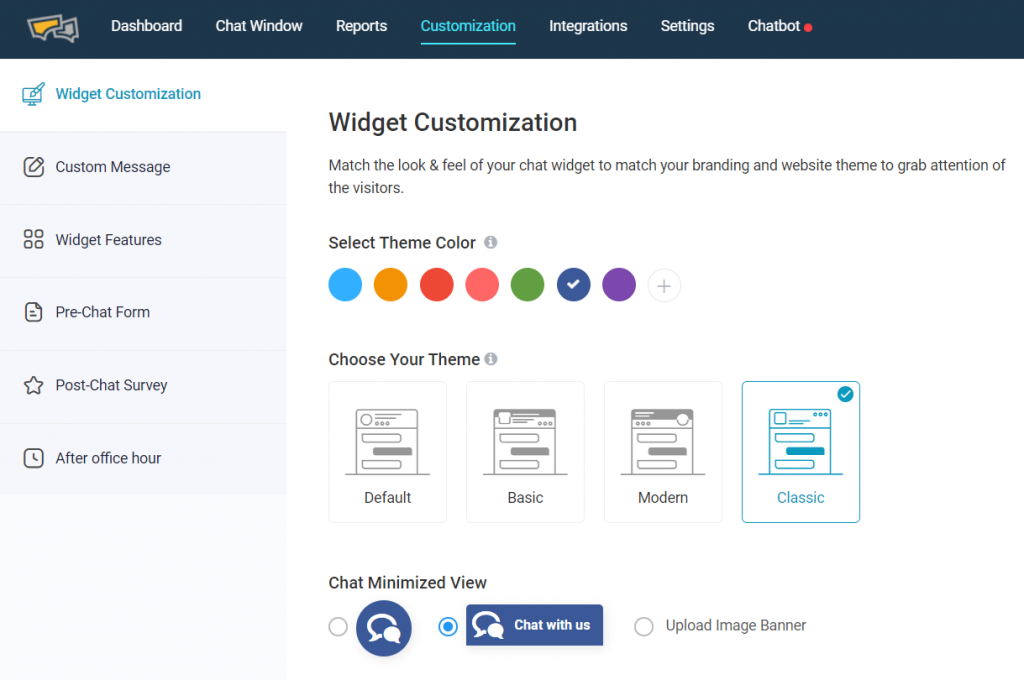
What are the elements that can be customized?
The easy chat widget customization by REVE Chat offers five major categories that can be personalized to match the look and feel of your branding.
The “Theme Settings” offers four different options. They are
You need to opt for the one that matches perfectly with your website branding.
It allows you to choose one of the pre-set colors or choose your own.
REVE Chat provides you to choose your preferred language from the options and set it as the default language to connect with your customers.
Once you are done with all the settings, click the Save option to apply the settings successfully.
The Chat Button Customization offers various elements that you can customize as per your requirements.
You can choose one of the chat buttons from the given options. You can also create your own by uploading your banner image.
It offers you more than 10 options to choose the most relevant one for your widget.
You can go with ‘Yes’ if you agree and ‘No’ if you disagree.
Moving ahead the Chat Button offers more customization options like:
At times your chat window can be overlooked by visitors. You can grab your customer’s attention and show that you are available to assist them with the help of eye-catchers.
When you develop a feeling that you are available to help your customers, you can build trust between you and your customers. Whenever customers have queries, they are aware of how clicking on the eye catcher will connect them to the support agent for instant help.
If you choose “YES” to “Show eye-catcher”, a specially designed image will be enabled that will grab the attention of the visitors and encourage them to start a conversation.
It gives you the flexibility to set a button title for both online and offline modes. You can customize your title within 50 characters.
Note: You can disable the chat banner when the agents are offline or from mobile and tablets.
The chat button customization option also offers you to select the Mobile trigger option.
The option allows you to disable the trigger for those visitors connecting to you via mobile or tablet.
It allows setting the position of your chat button from the options (bottom left, bottom right, middle left, middle right) to get maximum visibility.
Once you are done with all the settings, click the Save option to apply the settings successfully.
It refers to the setting of the chat window with an important element that is queuing.
You can provide the information on the duration your visitors have to wait to connect with the agent.
You can add your official Facebook and Twitter page to encourage social media conversations.
Once you are done with all the settings, click the Save option to apply the settings successfully.
Usually, customers look for pre-chat prior to connecting with the agent. These forms can collect basic information like name and email address in order to save it for future use instead of asking for the same information every time.
The information can also be used to automatically route the customer to the right agent or department.
You can configure pre-chat forms for both scenarios – when agents are online and offline.
Once you are done with all the settings, click the Save option to apply the settings successfully.
Post chat surveys are an effective way to collect customer feedback after every live chat conversation.
It allows you to show the post-chat feedback form to your customers.
You can ask your customers to rate your chat services. Choose the appropriate text to appreciate their time for giving their feedback.
You can choose your preferred option to collect customer feedback.
Once you are done with all the settings, click the Save option to apply the settings successfully.