Quick Reply Action
- July 17, 2025
- 2 mins read
Table of Content
You can use the quick reply action to guide your visitor/ customer’s queries in chatbot.
Similarly to the question action we need to add a message in the text box (marked in green) for the visitor/ customer. You can add as much as 11 quick reply buttons in each action. To add new buttons, they have to click the “Add Quick Reply” button (marked in yellow).
Using each quick reply button user can direct their customer to different nodes. But if the destination node for all the quick reply is same, we only need to click the “Any of the above” (marked in purple) radio button to the destination node.
A customers selection can be saved, using attribute, in “Save response to” section. Here user has to select or create an attribute.
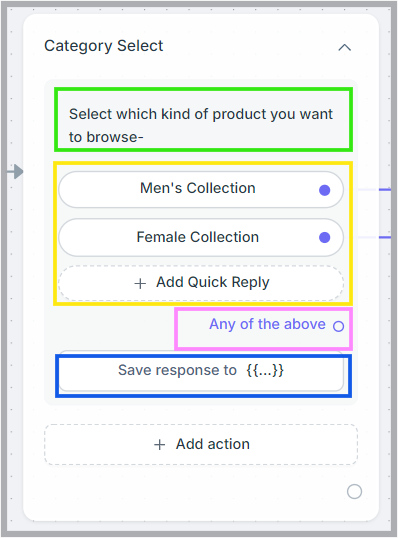
Users must add a title to the newly added button. If you want you can assign a value to each button and the button value will saved in the attribute. Lastly users have to click the radio button beside the button title and drag to a new node
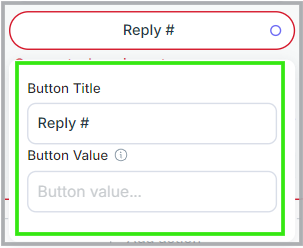
By hovering over each button, delete & drag option will be visible.
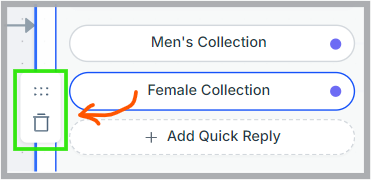
An example of a quick reply action is given below:
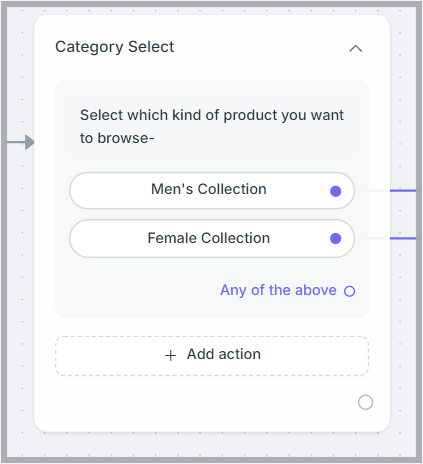

 Start free trial
Start free trial