Email Templates
- July 15, 2025
- 1 mins read
Table of Content
Users can create custom mail templates or modify existing mail templates that will be sent the visitor when a ticket’s status is changed. If users want they can assign different tickets for different status changes by simply creating a new email template.
Email templates are divided into 2 segments, one is system and one is custom. System email templates and the default custom email template can not be set inactive but can modify the email body & footer according to preference.

How to create an email template
To create an email, go to Settings> Ticketing> Email Templates. Click the “Create Template” button at the top right corner. A pop-up will appear, where we have to provide a name, a description (optional) and click create.
We will land in the details window, from where users can modify the email body & footer according to their needs. After modifying the email body, we have to save the changes and make it active.
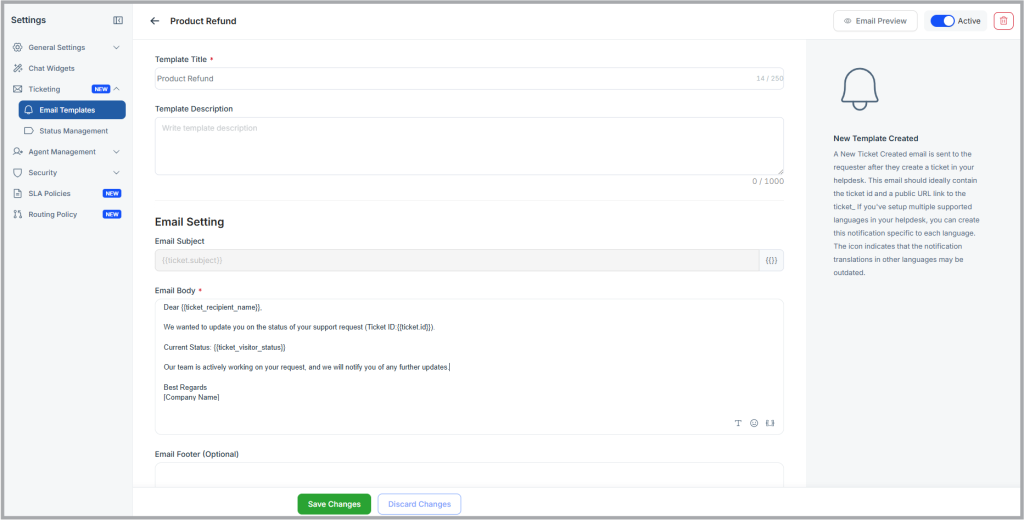

 Start free trial
Start free trial