Agents
- July 15, 2025
- 1 mins read
Table of Content
From Settings > Agent Management > Agents, administrative users can view added agent lists, add or edit agents. To edit, hove over the agent you want to change a, a pen icon will appear at the right side panel. A delete icon will also apear if you want to delete the agent.
To add an agent click the “Add Agent” button ( yellow box), a new pop-up will appear. The user will have to add the below credentials to add a new agent-
- Name, Email, Password (mandatory)
- Phone, Role (admin/agent), concurrent chat limit, designation, avatar, department
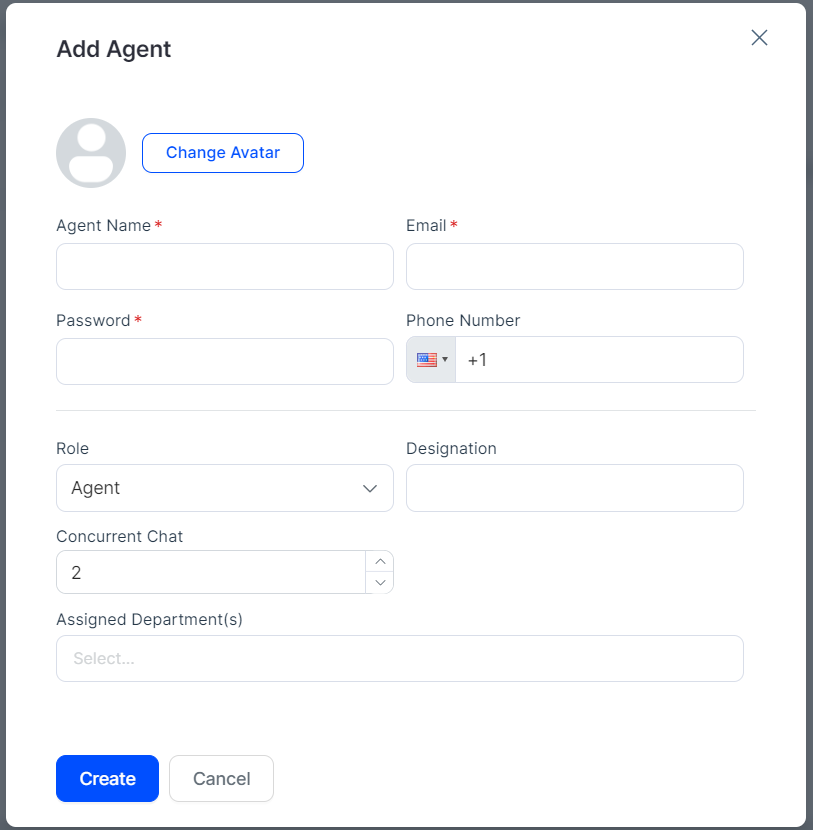
Once an agent is added, that person will receive his/her access over the email (email and password) and do not require to sign up again, just need to login to the system.

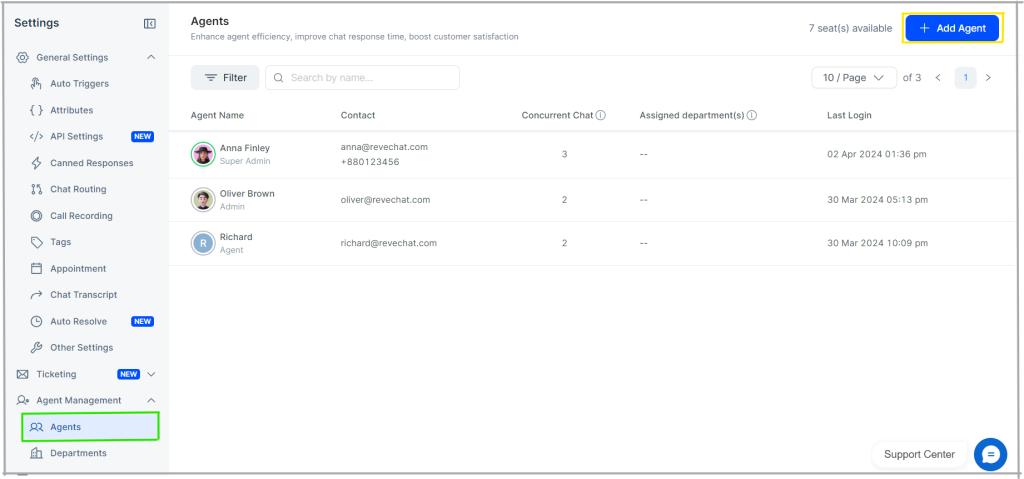
 Start free trial
Start free trial