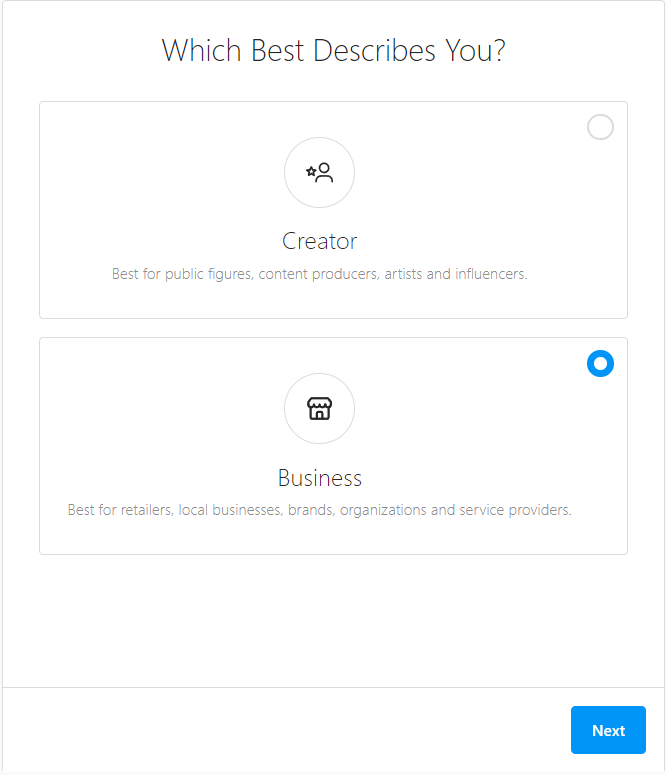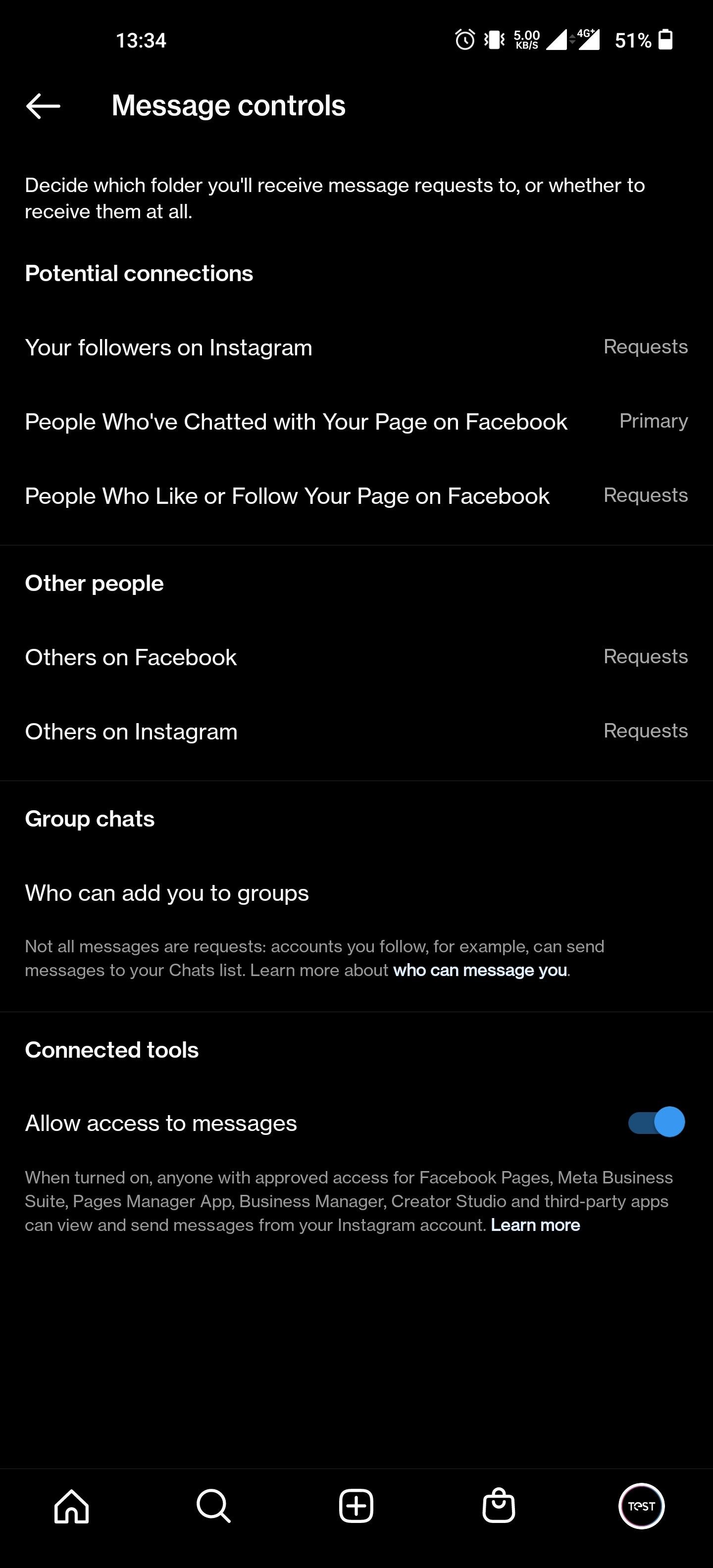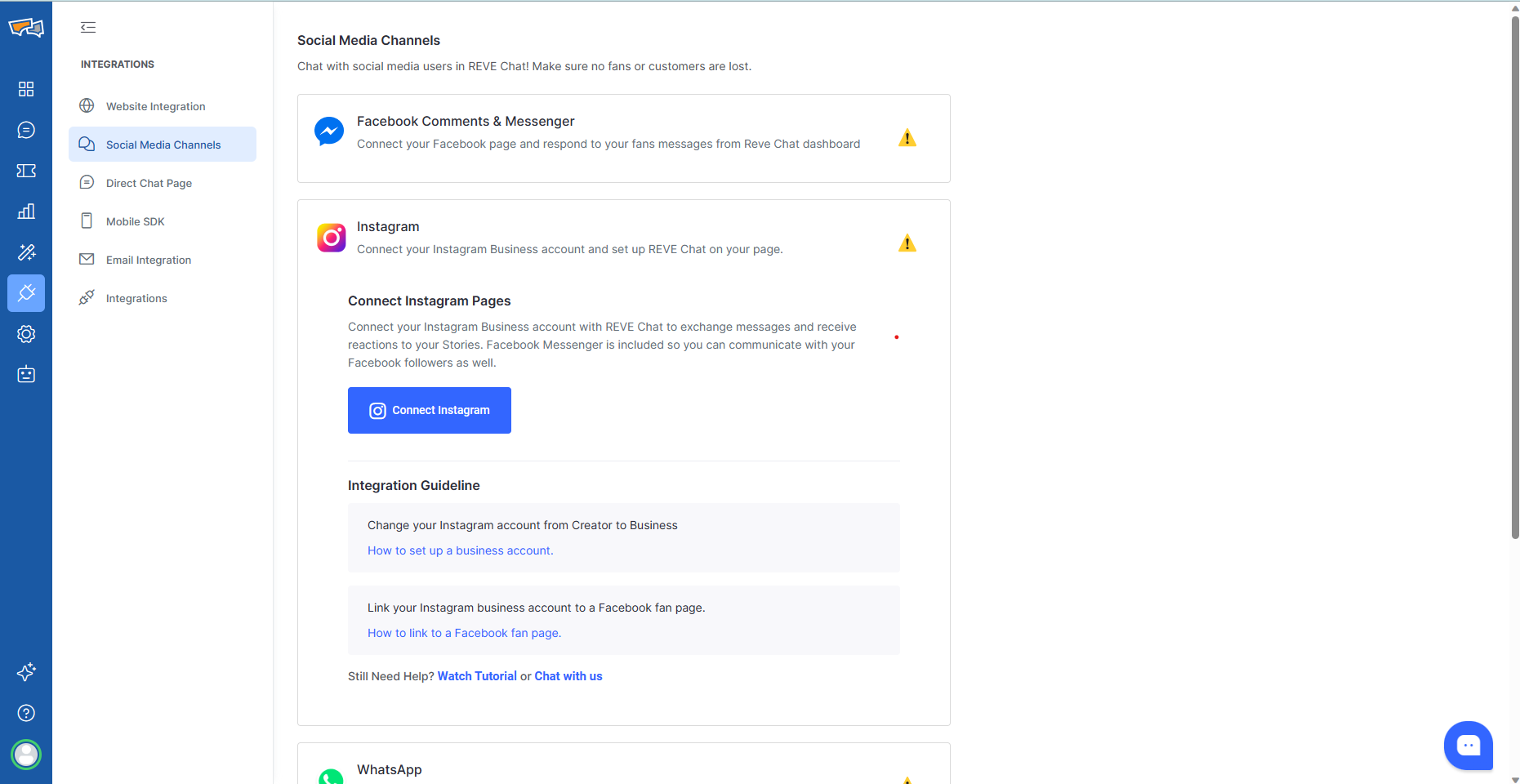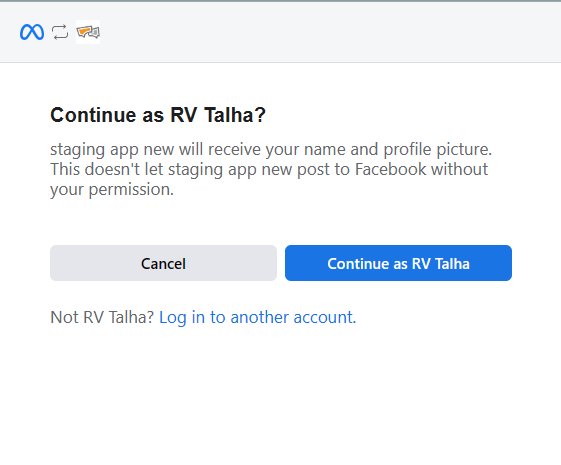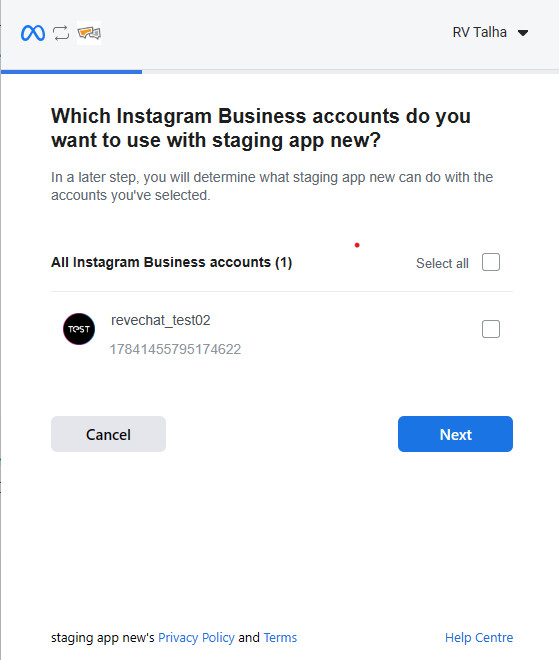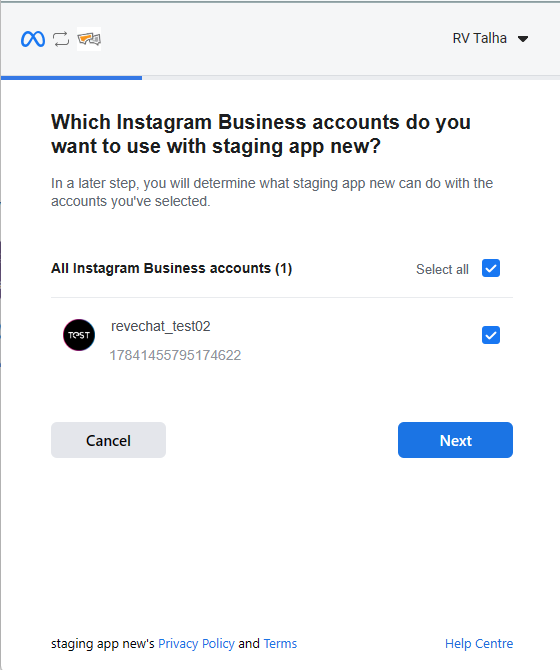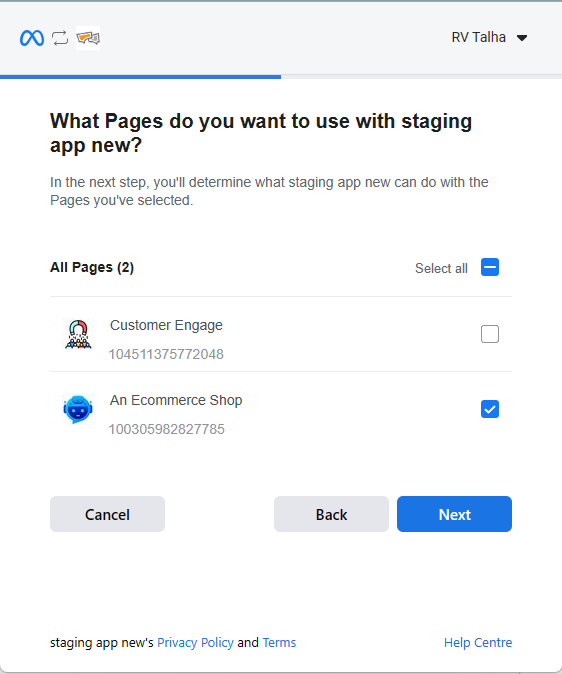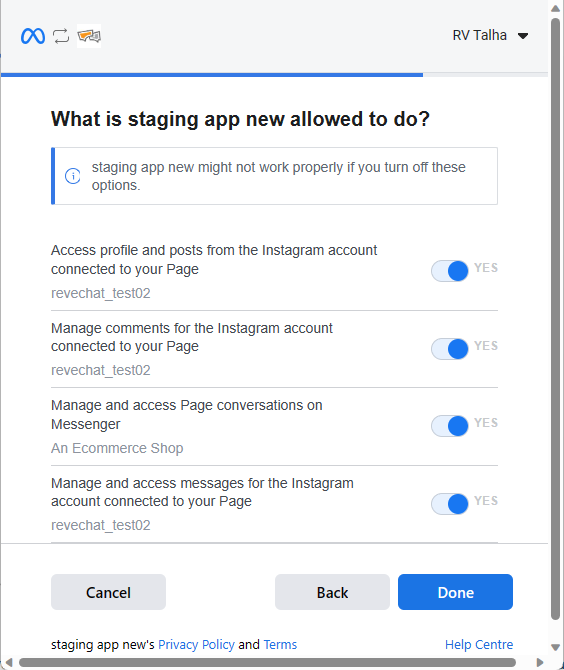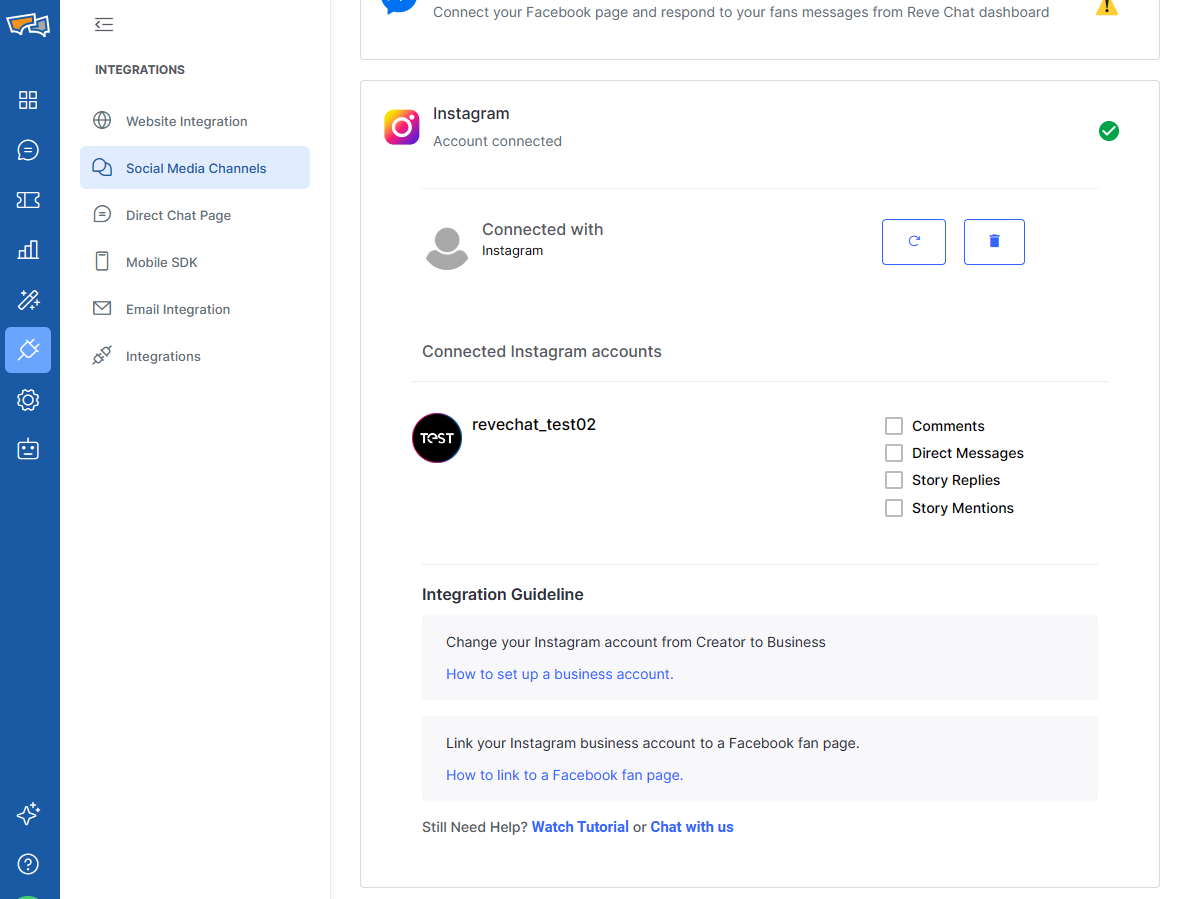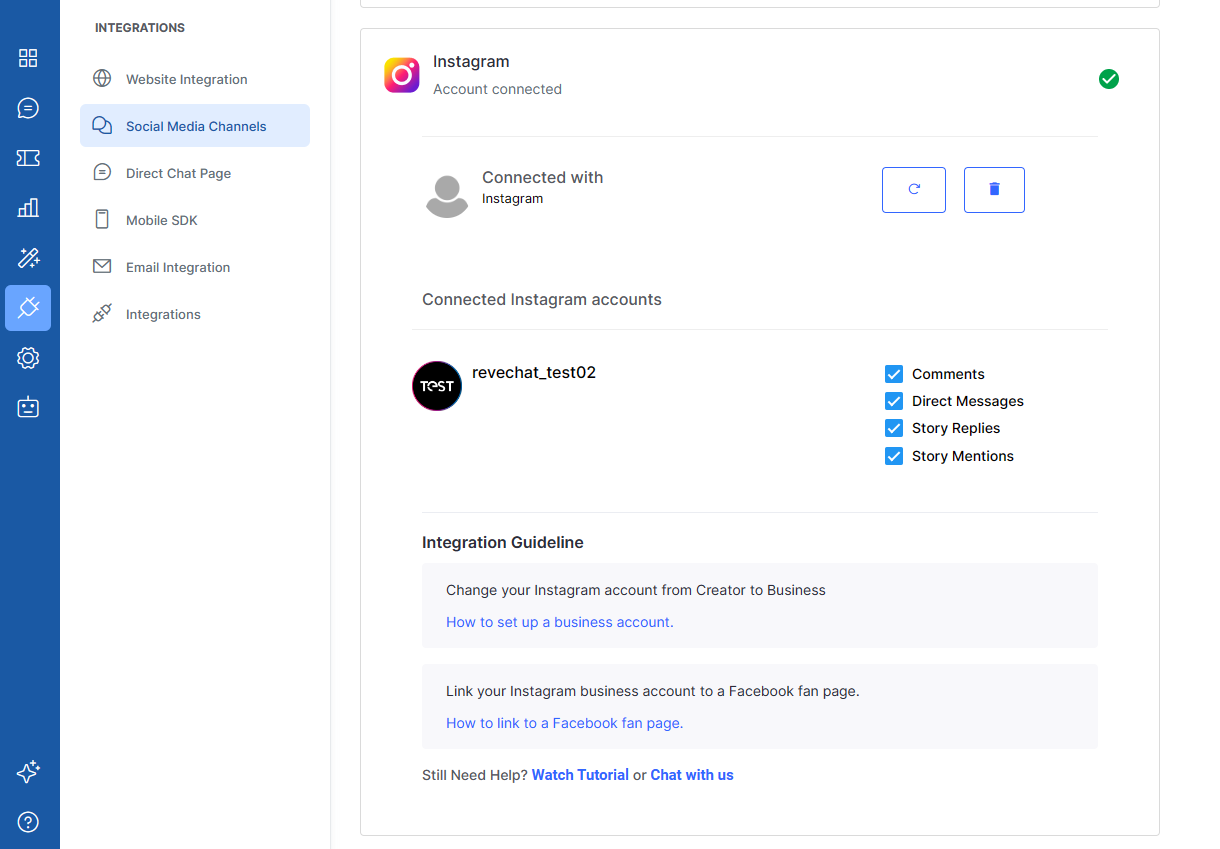Managing customer communication across social platforms is a vital aspect of every business. Instagram is one of the popular messaging channels preferred by both consumers and businesses. Hence, having a communication strategy that is omni-channel help is not missing out on any messages or comments on Facebook.
REVE Chat allows businesses to integrate with Instagram as a channel. You can bring your Instagram conversations (Direct Messages, Story Replies and Story Mentions) under one rooftop to deliver a unified customer experience on the Instagram platform. Not just that, you can manage other channels side-by-side with Instagram through REVE Chat.
Key benefits of the Instagram integration
Integrate your Instagram account with ZERO coding. By integrating your account, REVE Chat will get access across Posts, DM and Story. It can help you increase customer engagement by following areas.
- Manage conversations from REVE omni-channel platform. All team members can handle Instagram communication and operate business from REVE Chat platform.
- You can assign Instagram comments & messages to the right team members to monitor their progress. It improves engagement and makes customers feel valued. Not just that, your risk of losing single customer will be gone forever.
- See the replies, mentions, and reactions received in your Instagram story with REVE Chat platform.
- You can automate your Instagram service/support with REVE Chatbots. Create a bot in the REVE Chat Platform and enable the bot for Instagram channel.
- Track your team performance and customer KPIs with advanced reporting. Gain better insights on how the conversations are managed by your team.
Switch your Instagram Personal account to Instagram Business
To connect your Instagram account with REVE Chat, you need to make sure your account is a Instagram Business Account. If your account is a standard Instagram account, you can switch to Business Account in no time!
Have a look at the Instagram guideline on setting up the Business Account. Remember to choose the business account and not the creator account.
N.B: Creator account doesn’t support by the Meta business the integration.
As Instagram is a part of Meta business, you need to connect your Instagram account with your Facebook page.
Add your Instagram or Facebook account to an Accounts Center
- Tap profile or your profile picture in the bottom right to go to your profile.
- Tap more options in the top right, then tap Settings and privacy.
- At the bottom, tap Accounts Center.
- Tap Add Facebook account or Add Instagram account and follow the on-screen instructions.
Once you add your accounts to the same Accounts Center, you’ll have the option to share a post to Facebook from the same screen where you add a caption.
Learn more on how to Add your Instagram and Facebook accounts to the same Accounts Center.
Remove your Instagram or Facebook account from an Accounts Center
Instagram app for Android and iPhone, Instagram Lite app for Android
- Tap profile or your profile picture in the bottom right to go to your profile.
- Tap more options in the top right, then tap Settings and privacy.
- At the bottom, tap Accounts Center.
- Tap Accounts.
- Tap Remove next to the profile you’d like to remove.
- Tap Continue, then tap Remove [name].
Learn more on how to Remove your Instagram or Facebook account from an Accounts Center
Add or change the Facebook Page that is connected to your Instagram business account
- Go to your Instagram profile.
- Select Edit profile.
- Under Public business information, select Page.
- Tap Create Facebook Page or Connect an existing Page.
- Choose a Page from your Pages that you’d like to connect to or select Create a new Facebook Page.
- Tap Done after you’ve selected a Page or created a new Page.
Click here to learn more on how to Add or change the Facebook Page connected to your Instagram business account.
Make sure your Instagram account allows REVE Chat to receive the messages. To turn on the access, open Instagram app and go to Settings > Privacy > Messages > and make sure the Allow Access to Messages toggle is enabled.
To integrate your Instagram account with REVE Chat omni-channel platform, you need to ensure that you have followed the above-mentioned requirements before integration.
To connect Instagram with REVE Chat, go to the Integrations > Social Media Channels > Instagram section and click on the “Connect Instagram” button.
Once you click on the Connect Instagram button, a pop-out window will ask you to log in to your Facebook account or continue with your existing Facebook session.
Selecting the account will show you the list of Instagram Business account connect with the associated Facebook account. Choose the Instagram Business Account that you want to integrate with REVE Chat.
After choosing, you need to select the Facebook page that is connected with that Instagram Business account.
Once you’ve selected the business account and go to next, it will show you the list Facebook pages of associated with that business account. Choose the Facebook page that is linked with your Instagram business account.
Once done, you have to allow all the permissions for the integration between Facebook and REVE Chat.
That’s it, you have connected your REVE Chat account with your Instagram Business account! Now, you can start receiving Instagram and Facebook messages.
Enabling the types of communications
When the Instagram is integrated successfully, you can choose the type of communication you want to see and manage in your REVE Chat account. To make the customization, go to the Integrations> Social Media Channels > Instagram section and click on the checkbox to the following types of notifications:
- Comments
- Direct Messages
- Story Replies
- Story Mentions
Congrats! Your Instagram business account is connected with REVE Chat. Give it a reload and start experiencing the Instagram integration.