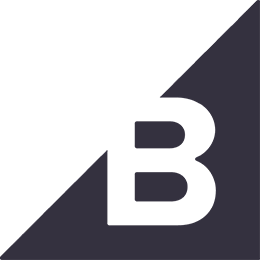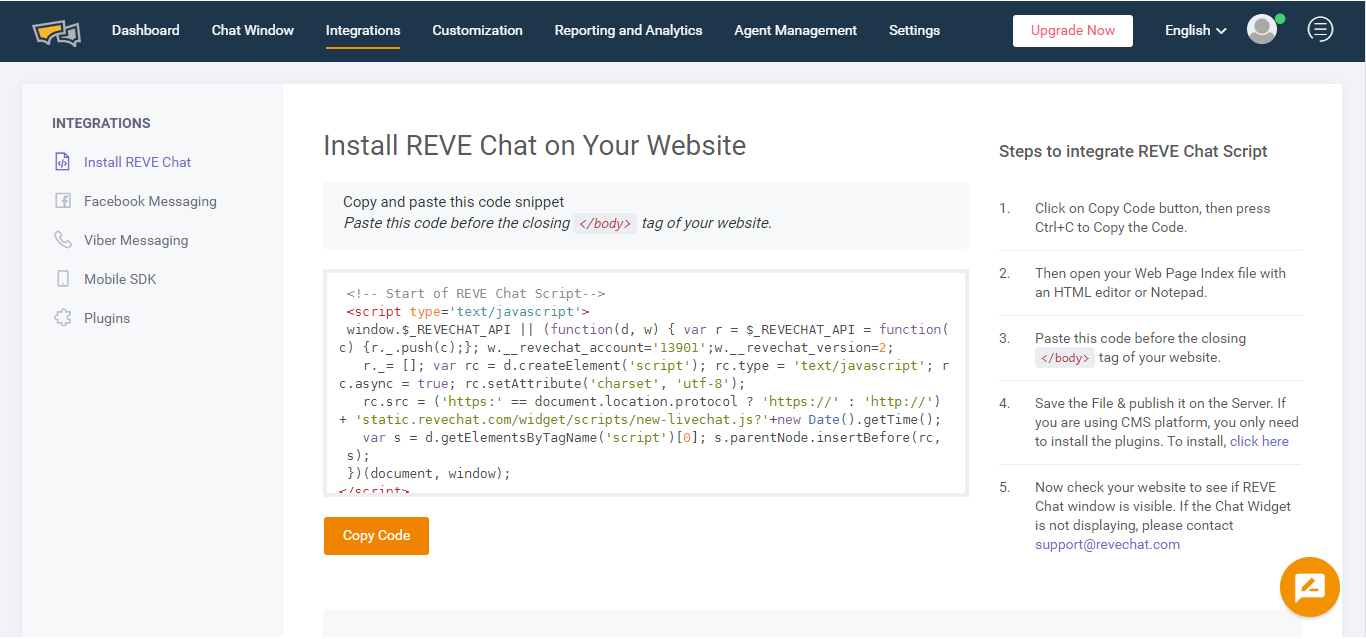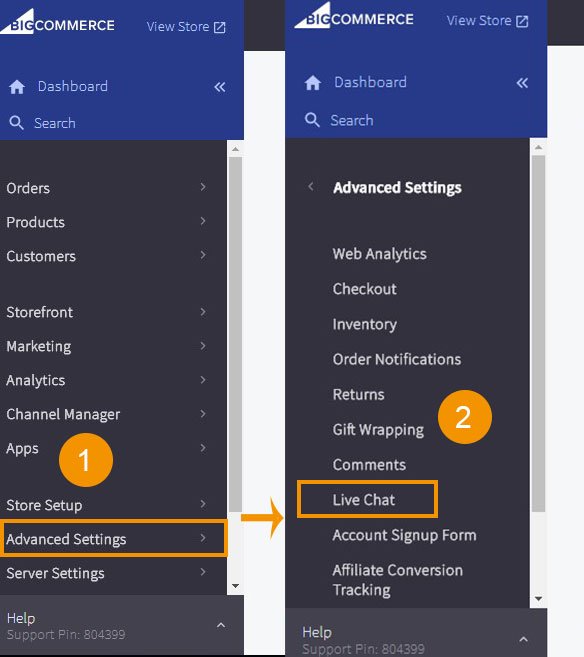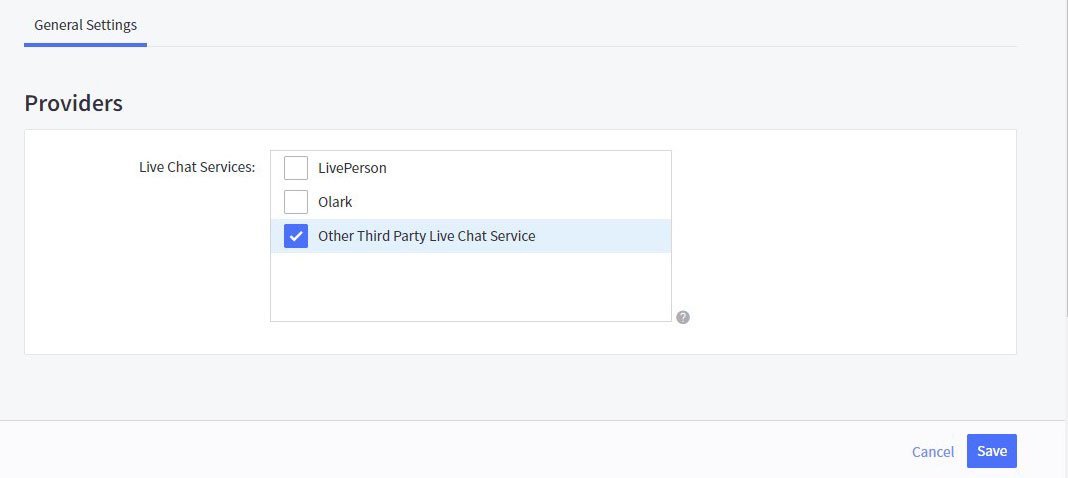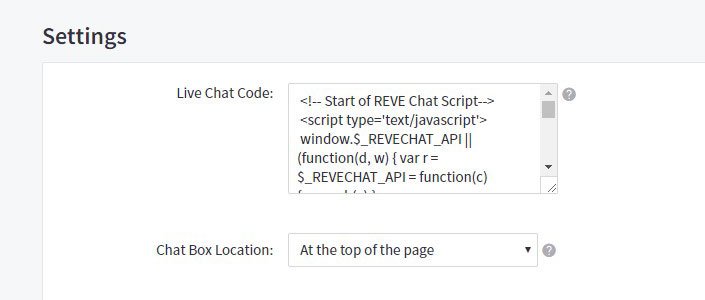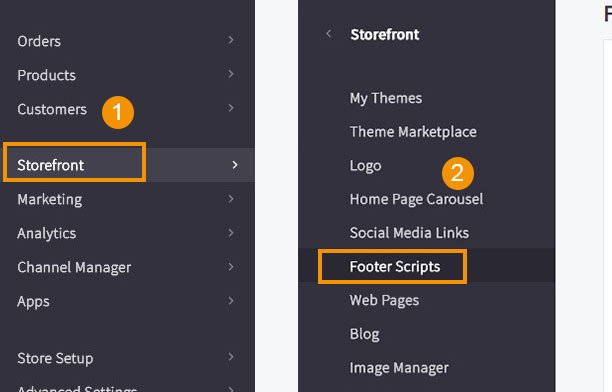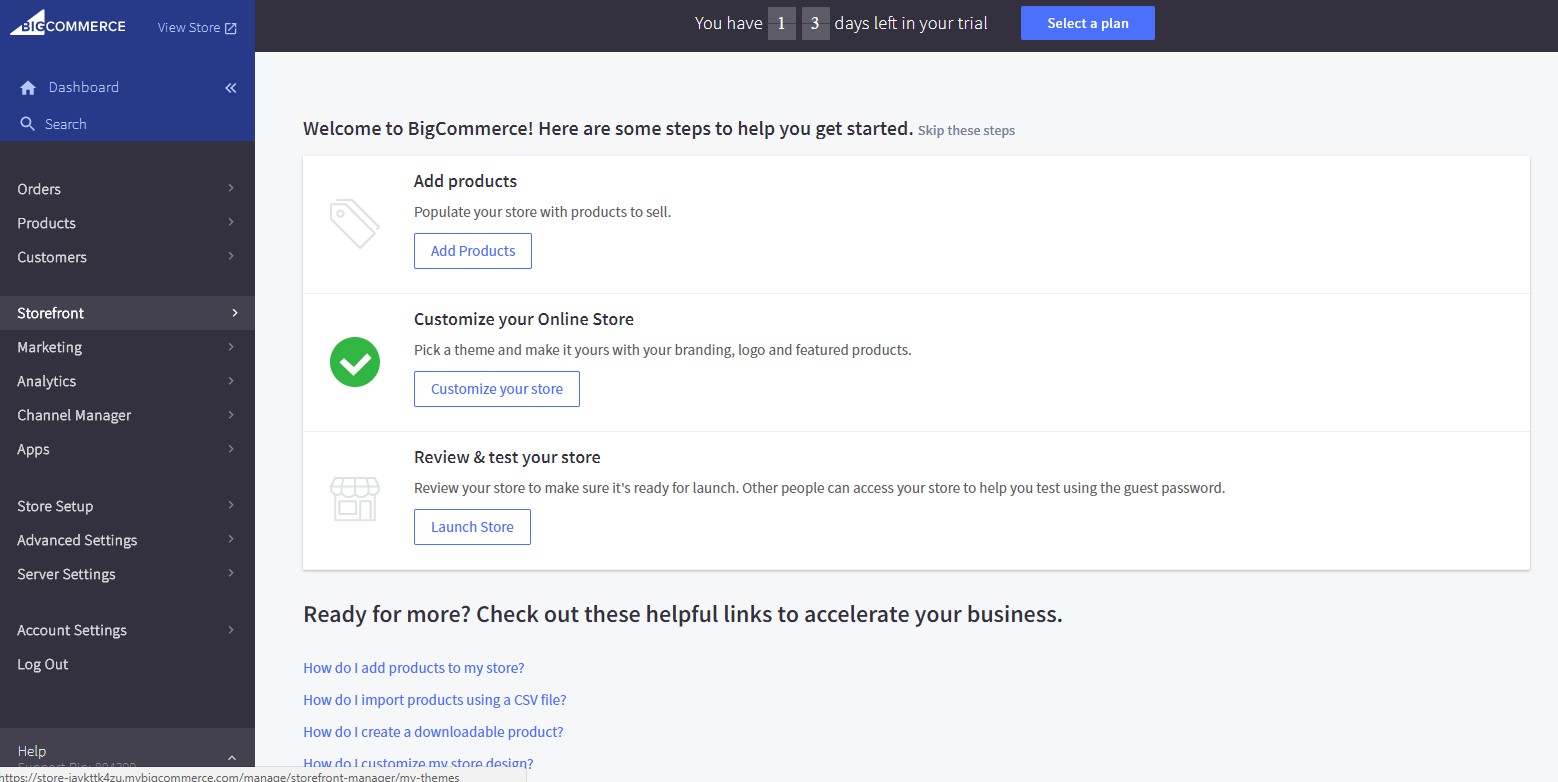REVE Chat Integration for BigCommerce
- Log into your REVE Chat dashboard
- Click on Integration
- Copy the Code. We will need it later.
- Now Log into your Bigcommerce Store admin panel.
- Go to Settings > Advanced Settings > Live Chat. You will be redirected to “Live Chat” page.
- From general settings Check the box next to Other Third Party Live Chat Service from available options, then click Save.
- Now you will find Other Third Party Live Chat Service Click on that tab.
- A form with text box will appear. Paste REVE Chat code that you have copied earlier in the textbox.
- Select At the top of the page from ChatBox Location option and save.
- Now REVE Chat will be available in your storefront. You can now chat with your visitor from REVE Chat dashboard.
STENCIL THEME SETUP
- Login into your REVE Chat dashboard
- Click on Integration
- Copy the Code. We will need it later.
- Now Login into your Bigcommerce Store admin panel.
- Go to Storefront > Footer Scripts. You will redirected to “Live Chat” page.
- Paste REVE Chat code that you have copied earlier in the editor and save
- Now REVE Chat will be available in your store front. You can now chat with your visitor from REVE Chat dashboard.